Vacancies
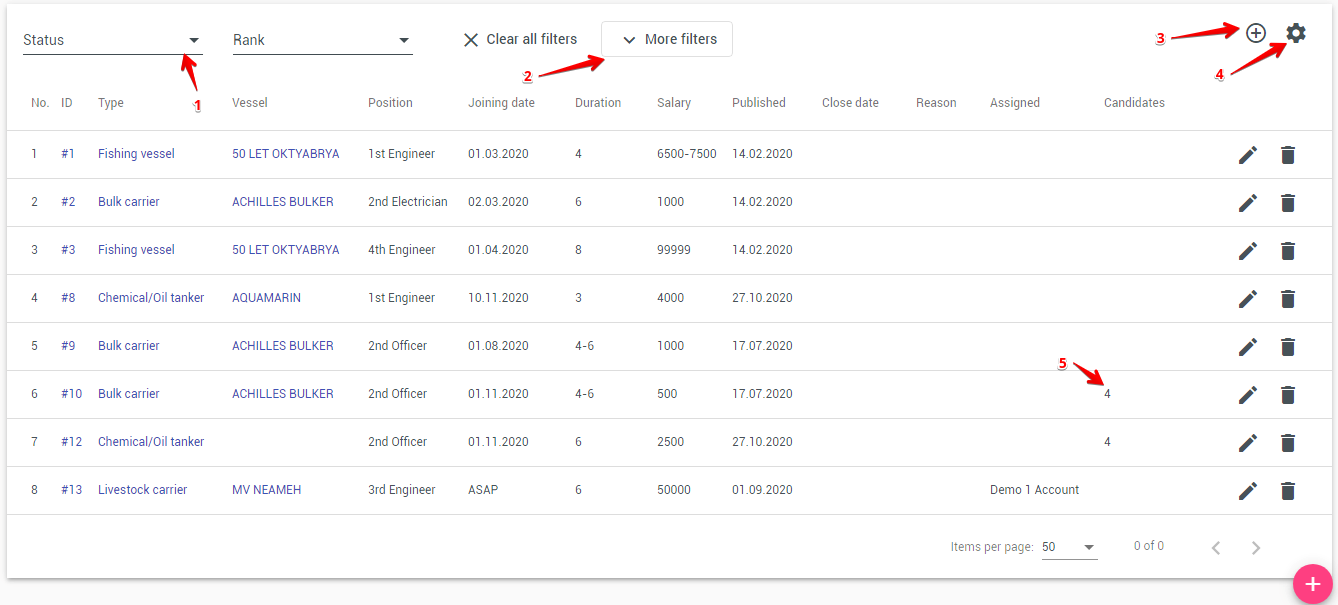
In this module, vacancies of the company are added.
To view candidates for a vacancy, you need to click on the vacancy line, thereby opening it.
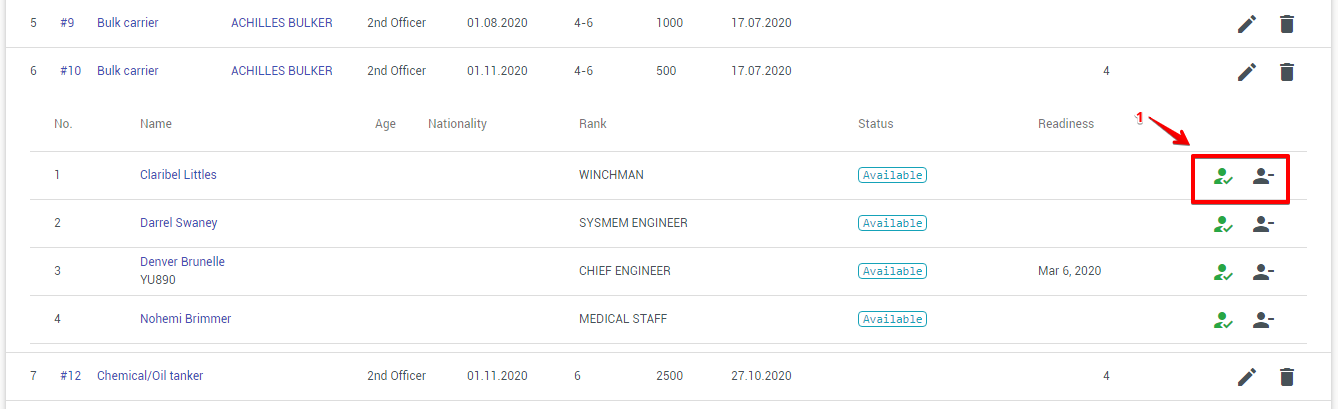
- Accept and Reject buttons
By clicking the "Accept" button, a corresponding record will be created in the Planning module for the vessel specified in the vacancy. If the vessel was not listed in the vacancy, then a choice of the company's vessels will be offered. When creating a new entry in the Planning module, the candidate can be notified via e-mail. After the candidate is accepted, this entry will be removed from the list of candidates.
When you click the "Decline" button, this entry will be removed from the list of candidates.
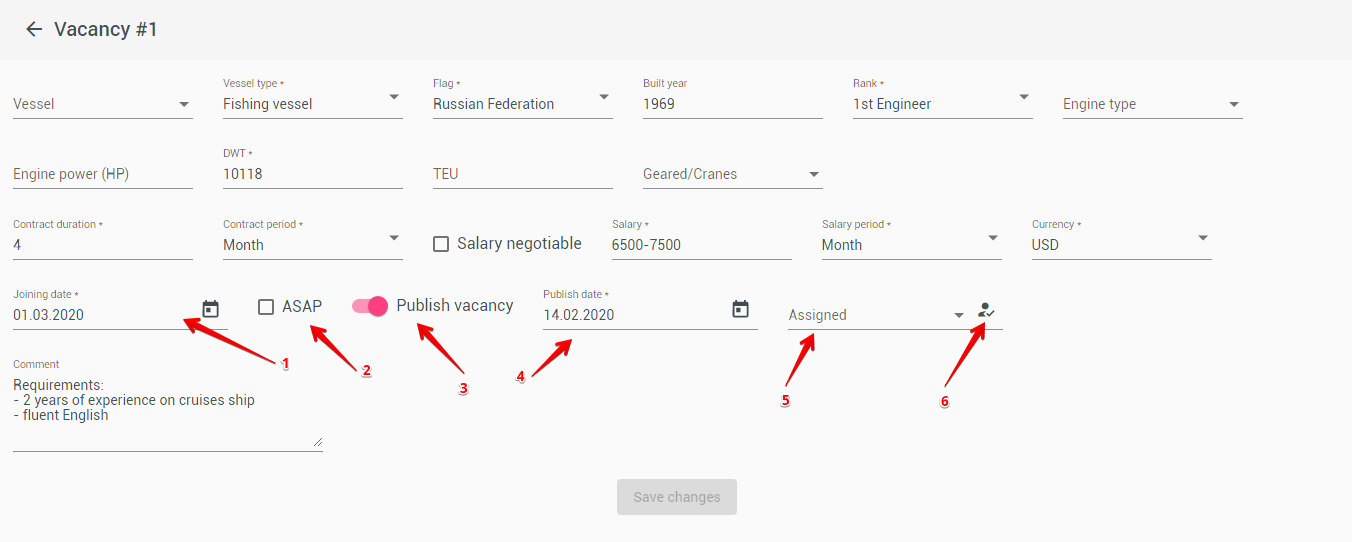
- Estimated pick-up date. On this date, the vacancy will be hidden automatically;
- As soon as possible (ASAP). This flag is set if the pick-up date is not known;
- Publish vacancy. This vacancy will become available outside the system;
- Date of publication. You can specify the date when the vacancy should be available outside the system;
- Responsible person;
- The user can designate himself;
The “Vessel” field is optional, and the value of this field is not public and will not be available outside the system.
If the ASAP flag is set, the vacancy will always be active until it is closed or deleted.
Integration of the list of vacancies with the company website
Vacancies can be published on the company's website by adding a special html element to the source target code of the page
The link to the list of vacancies looks like this: https://[online application name].crewingcrm.com/vacancies
where: [online application name] - domain name of the online company profile.
Example:
<iframe src="https://appform-demo.crewingcrm.com/vacancies" style="height: 500px; width: 100%"></iframe>